Ask Wudpecker is a conversational AI that analyzes transcripts, extracts key information, answers questions, and provides summaries and insights based on your conversations.
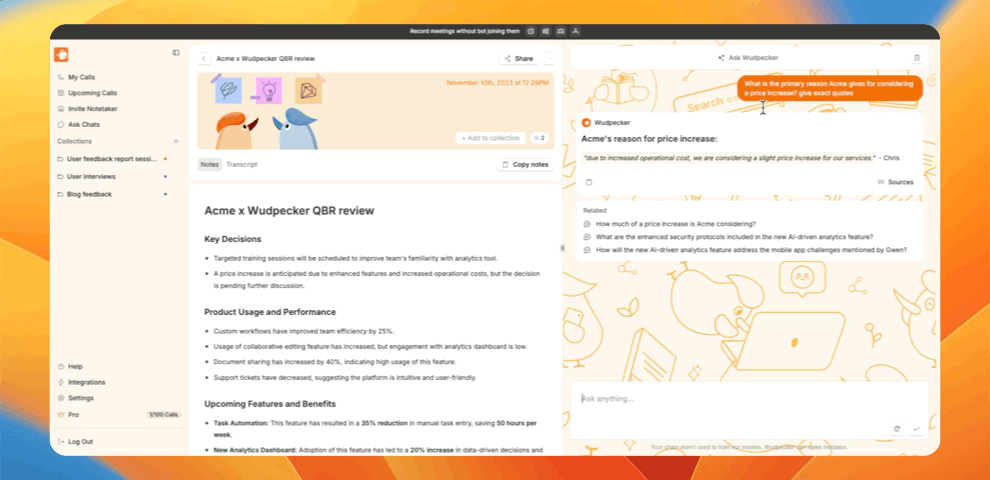
You can also provide specific instructions (e.g., “create a table with assigned tasks, responsible persons, and due dates”), allowing it to generate customized content and responses that perfectly meet your needs.
Here's a simple example:
You: "What was the agreed time for the next meeting?"
Ask Wudpecker: "The next meeting will take place on Monday at 2 PM."
The summary might not always provide all the information you need, or include enough nuance and detail. That's where Ask Wudpecker comes in. It saves you the time and effort of going through the transcript or listening to the recording yourself.
In-Depth Guides
There are two use cases for Ask Wudpecker. It can extract insights from...
- individual calls (when you have a specific question and you know which meeting will give you the answer)
- multiple calls (when you need a "report" of many different discussions or are not sure where exactly to find the insights you're looking for)
In the links above, you can explore how to perfect prompts and instructions for the AI. But beyond that, there are other magic tricks Ask Wudpecker can perform. You can read more about each below:
- Click on Quotes to Jump to the Relevant Part in the Transcript: Ask Wudpecker can answer any meeting-related question and provide supporting quotes. To find an exact quote, use the Sources button. You can click on these quotes to jump directly to the relevant timestamp in the transcript.
- Ask a Follow-up Question: Highlight the part of the AI-generated insights you want more details on, then type a new question or instruction related to that section.
- Quick Action Buttons: If your chat history on Ask Wudpecker is empty, you can automate key actions with a single click. Press the “Action Items” button to generate a table of action items, “Summary” to create a new call summary, or “Follow-up Email” to draft a follow-up email that summarizes the meeting.
- Manage Chat History: Easily delete your chat history with a single click, keeping your Ask Wudpecker window clean and organized.
- Use Previous Prompts: View and reuse previous prompts from your past meetings. This feature lets you maintain consistency in your insights and quickly access prompts that have been useful before.
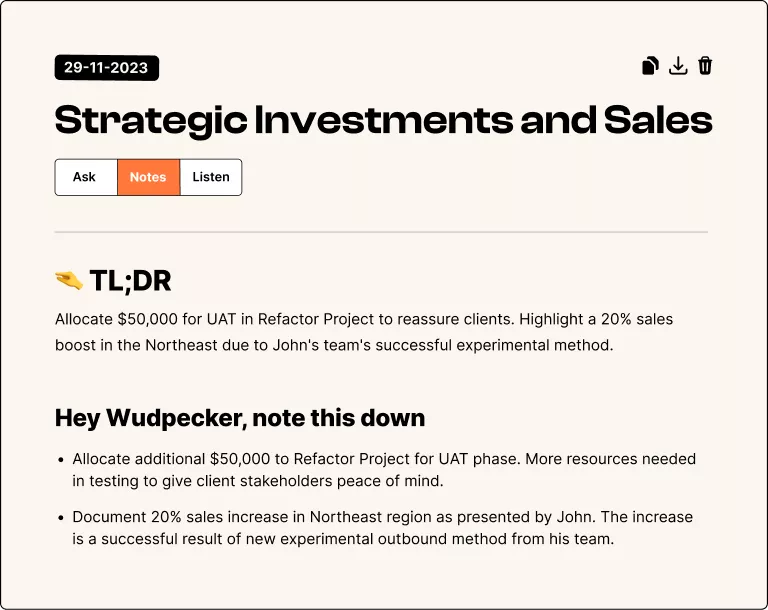


.svg)


.png)


.png)


.png)

.png)
.png)









.svg)
