So, you've made the wise decision to explore AI meeting notes. Good for you!
But what should you expect from them? How do you decide which one to use?
You'll find the answers here.
For this blog, I've personally tried out these 5 well-known meeting notetaking tools so you don't have to.
I played a 15-minute podcast video of Conan O'Brien and Jordan Peele discussing horror films and let these tools do their magic. I didn't edit the notes in any way, other than their meeting titles. Admittedly, sharing a YouTube video is not the most typical use case here, but let's see how the tools perform in this challenge.
The best AI meeting tools should at least...
- Work on the most popular meeting platforms like Google Meet, Zoom and Microsoft Teams
- Provide you with AI-generated notes, a transcript, and an audio recording of the meeting to access later
- Create an easy user experience and help you with your workflow
- Give you the option to copy or/and share the notes
- Offer data security for your conversations and personal information
- Offer a free trial if not a free plan
All the tools mentioned in this blog tick all the boxes in the list above.
Please note: This comparison focuses on how these tools perform on computers, rather than on mobile devices.
.png)
(1) Wudpecker
.png)
Best for people who like to get information fast from all kinds of meetings, and people who hate watching recordings or reading long transcripts.
G2 rating: 4.9/5 ⭐️
Wudpecker is an easy-to-use tool that makes knowledge management feel like a breeze.
It offers a range of features and integrates with your calendar seamlessly.
Wudpecker comes with a browser app as well as a desktop app for a bot-less recording experience!
Intelligent Notes
The meeting notes are separated into sections, based on the topic of discussion. The notes also provide Action Items for any delegated tasks. They also mention specific names of speakers and other mentioned names. The speaker names can easily be edited if needed.
And if you need specific information from a meeting, just Ask Wudpecker! Use prompts like "What were the key takeaways on [topic]?" or "Summarize the decisions made about [project]." Wudpecker's AI will analyze your notes and provide the information you need.
You can also organize your meetings into custom collections for easy browsing and management. Group similar meetings together to track progress and identify trends over time.
Powerful Transcript
Of course, you can also listen to the full audio recording, read the transcript, and jump to specific sections of the meeting recording by clicking on different parts of the transcript. Wudpecker recognizes different speakers and names them based on their meeting room names (which you can also change by editing the notes).
Flexible Recording & New Apps
Wide Platform Support: Wudpecker's browser app seamlessly integrates with popular video conferencing tools like Zoom, Microsoft Teams, and Google Meet. And with the desktop app, you don't have to worry about the meeting platform at all. It can work with any online meeting platforms.
In-Person Meeting Capture: Record in-person meetings effortlessly without switching platforms, thanks to dedicated desktop app.
Limitless Recording: There is no time limit in the recording. You can recording meeting of any duration and it will take a few minutes to generate automatic meeting notes. All calls are also stored in one place, providing a centralized location for your meeting records.
Sharing
You can easily share the notes, audio recording and transcript with anyone you send the share link to. They don't have to create an account for access. Additionally, you can share calls directly to someone’s Wudpecker account for better collaboration.
Wudpecker also integrates with several important platforms, including HubSpot, Notion and Slack, making it easy to incorporate your meeting notes and insights into your existing workflow. This integration feature saves you time and ensures that your team is always up-to-date with the latest information.
Pros:
- Automatically joins scheduled Zoom, Teams, and Google Meet meetings upon signup.
- Supports 100+ languages for accurate speech recognition, transcription, and note translation.
- Have the flexibility to manually edit notes.
- "Ask Wudpecker" provides instant answers to meeting-specific questions, unlocking deeper insights.
- Share complete notes, audio recordings, and transcripts with anyone via a shareable link, no login required.
- Works seamlessly across desktop and browser, ensuring flexibility and convenience.
- Accurately recognizes and labels speakers, allowing for easy navigation and dialogue tracking. Edits to speaker names are also possible.
- Structures notes into topic-based sections and automatically highlights action items for easy review.
- Intuitive interface and easy onboarding make Wudpecker accessible to users of all technical levels.
- Connects with popular productivity tools like Notion, Slack, HubSpot, and Zoom, streamlining workflows.
- Dedicated desktop app enable effortless recording of in-person meetings.
- "Invite Notetaker" allows Wudpecker to join impromptu meetings, ensuring no conversation is missed.
- Enjoy limitless meeting recording and storage capacity, capturing every detail without constraints.
- Wudpecker can attend meetings on your behalf, freeing up your time for other tasks.
Cons:
- While offering key integrations, expanding the range of supported tools would enhance connectivity.
- Currently, Wudpecker focuses on audio recording and does not capture video content.
- A feature to analyze pre-recorded meetings via file upload would increase versatility.
Pricing
- Free: Free
- Plus: $13 or $16 per user/month (when paid annually vs. monthly)
- Pro: $25 or $30 per user/month(when paid annually vs. monthly)
Read more about the different pricing plans here.
(2) Fireflies
.png)
Best for complex features like filtering notes through sentiments or creating snippet playlists.
G2 rating: 4.7/5 ⭐️
Fireflies is well-suited for someone looking for extra features. Their user interface can be a bit confusing and non-intuitive at first, but you get used to it with time.
Pro tip: you don't have to give away your bank card details for the free version even though it looks like it at first when you sign up.
If you need additional features to play around with, like uploading videos, analyzing sentiments, making playlists for audio snippets, then Fireflies might be the tool for you.
Fireflies offers a browser app, a Chrome extension, and a mobile app.
Pros
- Joins meetings on Zoom, Teams, Google Meet, Webex and more
- Supports 69+ languages
- Answers meeting-specific questions with "AskFred"
- Offers browser app, Chrome extension, mobile app
- Recognizes speakers during the meeting, separates their dialogue in the transcript, allows to change speaker names
- Integrates with many CRMs, project management tools, and so on
- Offers audio or video file upload
- Can join spontaneous meetings
- Includes time markers in the transcript, allowing users to jump to specific parts of the recording
- Video screen capture for Premium plan
- Can join meetings for you; you don't have to attend
Cons
- Doesn't allow people who are not signed in to see shared link notes
- Limits storage on the Free and Pro plans
- Has a non-intuitive interface
- Doesn't let you customize/restructure old meeting notes with AI
- Allows in-person recording only on the mobile app
Pricing
- Free: Free
- Pro: $10 or $18 per user/month (when paid annually vs. monthly)
- Business: $19 or $29 per user/month (when paid annually vs. monthly)
- Enterprise: Contact for custom pricing
Read more about the different pricing plans here.
(3) Otter
.png)
Best for collaborative and real-time note-editing
G2 rating: 4.2/5 ⭐️
If you want to talk to colleagues about specific sections of the notes during or after a meeting, Otter is a good tool for you. It allows you to collaborate with other Otter users for editing notes.
For enhanced collaboration, you can create workspaces, send direct messages, and more.
Otter also creates quick real-time transcription where participants can add highlights, comments, emoji reactions, and even images for specific lines of speech.
It's important, however, to note that otter only supports English (U.K., US and regional accents) meetings, so you won't be able to enjoy the collaborative features if a meeting is held in another language.
If, like me, you can't immediately figure out how to get Otter to automatically join your meeting, you can still send it a separate invite link to join spontaneously.
On top of the mostly intuitive browser app, Otter also offers a mobile application for both iOS and Android.
Pros
- Joins meetings on Zoom, Teams, and Google Meet
- Allows editing transcript and adding action items to summary
- Offers an AI Chat for questions about an individual summary or all previous meetings
- Lets you share the audio recording and transcript to anyone with the link (but not summary)
- Offers browser app, Chrome extension, mobile app
- Recognizes speakers during the meeting, separates their dialogue in the transcript, allows to change speaker names
- Integrates with tools such as Slack, HubSpot and Dropbox
- Also works for in-person meetings
- Can join spontaneous and scheduled meetings
- Includes time markers in the transcript, allowing users to jump to specific parts of the recording
- Allows uploading audio or video file
- Real-time transcription with collaboration features
- Can join meetings for you; you don't have to attend
Cons
- Only supports English (U.S., UK, regional accents)
- Sets a limit for meeting length
- Requires extra setup in settings for joining meetings automatically
- Doesn't allow editing notes
- No video recording
Pricing
- Basic: Free
- Pro: $10 or $16.99 per user/month (when paid annually vs. monthly)
- Business: $20 or $30 per user/month (when paid annually vs. monthly)
- Enterprise: Contact for custom pricing
Read more about the different pricing plans here.
(4) tl;dv
.png)
Best for including video in notes, sharing clips and reels
G2 rating: 4.7/5 ⭐️
If it's important for you to have access to the full video recording of a meeting, you should consider tl;dv.
You can record as many meetings as you want for free, as long as each recording is maximum 3 hours long. Tl;dv allows you to set manual timestamps for important moments during the meeting, which you can review later.
Tl;dv also lets you create clips and reels from recordings, making it easy to share only the most relevant parts with others.
The summary is structured into sections based on discussion topics making it easy to follow.
Pros
- Joins meetings on Zoom, Teams, and Google Meet automatically after signing up
- Works on computer and mobile devices
- Recognizes speakers during the meeting, separates their dialogue in the transcript
- Integrates with Notion, Slack, HubSpot, Trello, and many other tools
- Offers a feature to upload files to make notes for
- Can join spontaneous meetings
- Includes time markers in the transcript, allowing users to jump to specific parts of the recording
- Allows manual timestamps during the meeting which will be stored in the summary
- Usually is done generating the notes in under a minute
- Offers unlimited meetings & transcripts
- Provides a feature to ask AI anything general about all past meetings
Cons
- Only supports 20+ languages for transcript and summary
- Limits how much you can edit the notes
- Requires a desktop app for recording Zoom
- Requires a Chrome extension for recording Google Meet
- Doesn't answer questions with AI about specific meetings and doesn't store the answers anywhere
- Doesn't have an option to join a meeting link (in case the extension doesn't work)
- Doesn't support in-person meetings
- Allows summary to be shared only to people with a tl;dv account
- Archives transcripts and video recordings after 3 days on free plan
- Sets a 3 hour recording limit for each meeting
- Can't join meetings without you attending
- Can't record without video
Pricing
- Free forever: Free
- Pro: $20 or $25 per user/month (when paid annually vs. monthly)
- Enterprise: Contact for custom pricing
Read more about the different pricing plans here.
(5) Fathom
.png)
Best for manually highlighting key points during a meeting, trimming the recording
G2 rating: 5/5 ⭐️
If manually highlighting important points of discussion during a meeting is important to you, Fathom might be a worthy tool.
It's possible to make the highlights from your meeting into a playlist and share that with other interested parties as well.
Fathom creates a summary that separates different themes of discussion. In addition, you can separately request Fathom to create Action Items for you.
Fathom also allows you to record as many calls as you like, without storage limitations. Just like any AI powered meeting assistant mentioned in this blog, it works with Zoom, MS Teams and Google Meet (but best with Zoom).
It comes with a free plan but offers a few more features with a paid plan for work teams.
Pros
- Joins meetings on Zoom, Teams, and Google Meet automatically after signing up
- Lets you share the notes, video recording and transcript to anyone with the link (excluding action items and highlights)
- Recognizes speakers during the meeting, separates their dialogue in the transcript, allows to change speaker names
- Enables you to trim calls
- Organizes notes into sections based on discussion topics and action items
- Integrates directly with Zoom, Slack, HubSpot, Salesforce, and Close
- Can join spontaneous meetings
- Includes time markers in the transcript, allowing users to jump to specific parts of the recording
- Allows to record an unlimited amount of meetings
Cons
- Only supports English, French, Spanish, Italian, Dutch, Portuguese and German
- Requires a desktop app for recording Zoom
- Requires a Chrome extension for recording Google Meet
- Doesn't work on Chromebook or Linux computers, nor mobile devices
- Starts recording only once another person joins the meeting (makes testing trickier)
- You have to attend the meeting in order for Fathom to start recording (but you can leave the meeting right after joining and it will continue recording)
- Doesn't show ongoing recordings on home page, making it difficult to see if current recording is happening successfully
- Doesn't support in-person meetings
- Has a hard time recording system sound on Google Meet (while sharing a video) compared to the other tools
- Can't record audio only
- Limits how much you can edit the notes
- Doesn't offer an "Ask AI" feature
- Doesn't offer file upload
Pricing
- Free: Free
- Team Edition Standard: $24 or $32 per user/month (when paid annually vs. monthly)
- Team Edition Pro: $29 or $39 per user/month (when paid annually vs. monthly)
Read more about the different pricing plans here.
FAQs
Can AI write minutes of meeting?
Yes, an AI can effectively write minutes of an entire meeting. AI meeting assistants excel in accurately capturing and organizing meeting notes. They are adept at transcribing meetings conducted on multiple meeting platforms.
These AI tools can identify speakers and summarize key points, ensuring comprehensive meeting notes. This process helps in creating quality meeting summaries and ensures that meeting participants are on the same page post-meeting.
What is the best AI tool to take meeting notes?
What the best AI tool for taking meeting notes is depends on your needs. Wudpecker is great for anyone looking for a fast, intuitive and trustworthy notetaking tool which is easy to use from the get-go for multiple purposes (on-site or online and planned or spontaneous meetings). Fireflies works well for someone in need for more complex features. Otter specializes in collaboration and real time editing. Tl;dv treats you with video recordings and the ability to make snippets. Fathom allows you to trim video recordings and mark highlights during the meeting which will be saved in the notes.
Any of these AI meeting assistants should be able to generate notes accurately. While free plans are available, paid plans usually provide more advanced features for team meetings.
How to take meeting notes with AI?
To take AI meeting notes, choose an AI meeting assistant compatible with your video conferencing software. Usually during onboarding, you are asked to give the assistant permission to access your calendar. This is for the sole purpose of making it possible for these AI tools to find your meetings and automatically join them.
You might need to install a Chrome extension or a desktop app for the tool to work, but not all tools require this. If everything goes smoothly, all you have to do after signing up is admit the notetaker in during your next meeting. When the audio or video call is done, your meeting minutes will be accessible for you to review on the tool's own platform. Some tools also let you easily edit and share the notes.
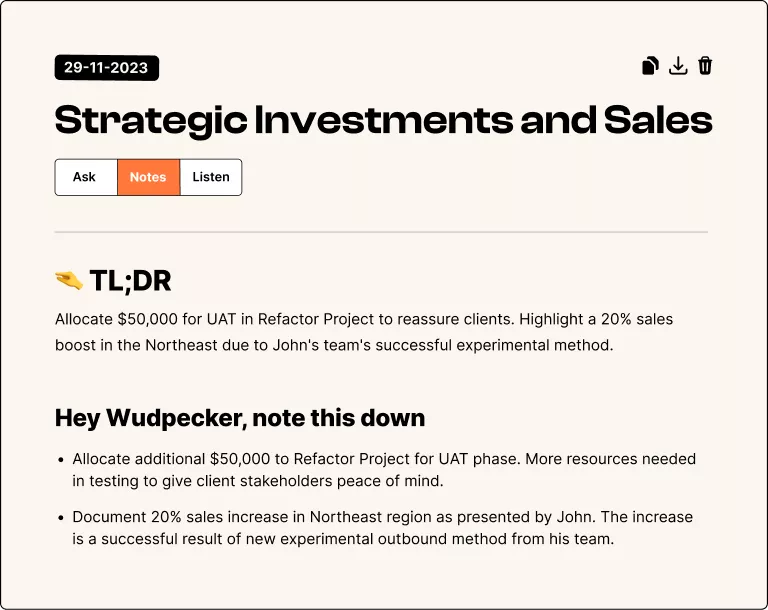



.svg)


.png)


.png)


.png)


.png)
.png)








.svg)
