What surprised me is that a sizable chunk of a developer’s time is spent on meetings. The average IC Software Engineer spends 10.9 hours per week in meetings.
It is not a surprise that most of the time, developers might not be super focused in meetings, and instead use that time to squeeze in a few lines of code.
While it's arguably natural for developers to gravitate towards immediate productivity, such behavior risks long-term clarity and alignment.
What if we could strike a balance?
Maintain a level of multitasking, while still fully engaging with the meeting's content?
This is where technology can make a difference. Note-taking tools like Wudpecker allow you to review everything you might have missed during the call. Wudpecker not only records and transcribes your meetings but also enables you to create and use prompts to dig deeper into your transcripts.
What is a prompt?
A prompt is a specific question or statement designed to trigger a response or extract specific information from your transcript. By creating your own prompts, you can significantly enhance the insights you gain from your meetings.
By asking specific questions, you can focus on the areas that matter most to you. For instance, you can ask, "What were the main coding challenges discussed?" or "What feedback did the team provide on the current sprint?”
In this blog, you'll learn how to craft prompts that target specific information and how to use Wudpecker's capabilities to maximize the value of your meeting transcripts. Here is a list of 10 actionable prompts for all your meetings, be it sprint, daily standup, technical review, or project planning.
Ready to enhance your insights? Let's dive in.
(1) "What were the key takeaways from the recent meeting?"
This prompt helps in consolidating the most important aspects of the discussion and ensures that no significant detail goes unnoticed.
Insight Examples:
- Understanding the performance issues of the existing system that needs to be optimized.
- Identifying new features that need to be incorporated into the software.
- Recognizing potential roadblocks in the project roadmap.
(2) "What was the client's main concern during the demo?"
This can help identify areas of the software that might require additional attention or improvement from a user's perspective.
Insight Examples:
- Finding usability issues that might affect the user experience.
- Discovering areas of the application that need better performance.
- Detecting potential security concerns raised by the client.
(3) "What were the proposed solutions to the problems identified during the technical meeting?"
This helps gather different approaches and solutions proposed to address the problems identified, fostering a collective problem-solving culture.
Insight Examples:
- Considering various approaches to enhance the system architecture.
- Evaluating different methods for database optimization.
- Comparing strategies to improve code quality.
(4) "What new learning opportunities emerged from the last retrospective meeting?"
This aids in continuous learning and encourages the adoption of best practices by identifying areas of improvement or new technology trends.
Insight Examples:
- Realizing the need to learn a new technology or language for upcoming projects.
- Understanding that a different project management tool might be more effective.
- Recognizing areas where the team can improve collaboration or communication.
(5) "What risks were identified during the project planning meeting, and what mitigation strategies were discussed?"
This provides a clear understanding of potential project risks and helps plan for those contingencies.
Insight Examples:
- Identifying the risk of scope creep and discussing strategies to keep it under control.
- Pinpointing potential resource allocation issues and solutions.
- Highlighting dependencies that could lead to delays and discussing contingency plans.
(6) "What feedback was provided by the team during the last demo meeting?"
This enables a healthy feedback loop, encouraging constant improvement and the inclusion of diverse perspectives.
Insight Examples:
- Discovering improvements in UI/UX suggested by the team.
- Realizing the need for better documentation based on feedback.
- Understanding the need for additional features or modifications based on team suggestions.
(7) "What were the performance benchmarks set in the recent meeting?"
This helps track progress against goals and keeps everyone focused on meeting these standards.
Insight Examples:
- Tracking the load times required for the application.
- Setting the target number of bugs or issues to be resolved in the next sprint.
- Establishing the desired code coverage percentage for unit tests.
(8) "What were the priorities set during the planning meeting?"
This ensures clarity on what tasks are important and should be focused on in the upcoming development phase.
Insight Examples:
- Setting the development of a critical feature as a priority.
- Identifying that improving system security is a primary concern.
- Recognizing the need for enhancing system performance as a top priority.
(9) "What were the key decisions made during the last technical meeting?"
This helps to highlight the important decisions made, the reasons behind those decisions, and their potential impact on the project.
Insight Examples:
- Deciding to refactor a major part of the code for better maintainability.
- Opting to use a particular technology stack for the project.
- Concluding to follow a specific design pattern for software development.
(10) "What were the action items assigned during the retrospective meeting?"
This helps in ensuring accountability, tracking progress, and understanding what tasks need to be completed before the next meeting.
Insight Examples:
- Allocating the task of updating the project documentation to a specific team member.
- Assigning the resolution of specific bugs to certain developers.
- Distributing the task of learning a new tool or technology to different team members.
Awesome prompts! But… Where can I even use it?
1. ChatGPT
You can paste the transcript of your meeting into ChatGPT, and then attach the prompts to produce results.
Upside:
- You can try for free and it works for shorter transcript of 15-minute calls.
Downside:
- The free version doesn’t have high reasoning capability. So it’s likely you will get answers that make your eyes roll.
- Token limit. If the transcript is from a 30+ minute call, it’s likely that you will get an error that your prompt was too long.
- Might not produce results during peak hours.
2. Wudpecker
Wudpecker.io is an AI meeting tool that records, transcribes, and summarizes your meetings. It's designed to help you enter prompts and extract valuable insights.
Upside:
- Quality Summaries and Transcripts: Wudpecker offers high-quality summaries and transcripts, making it easy to review meetings and quickly identify key insights. All calls are stored in one place, providing a centralized location for your meeting records.
- Context Awareness: With Wudpecker, you can use prompts without needing to provide context to the AI, as Wudpecker already knows all the details of your meetings. This context-awareness enhances the accuracy and usefulness of the generated summaries.
- Clickable Quotes: Wudpecker provides the option to skim through the transcript and click on any specific quote to listen to the exact discussion. No need to listen to the whole call just to find one small detail. It gives the flexibility to go back to the meeting discussion at any time for better insight.
- Call Recording: Wudpecker records calls for later reference and sharing with remote team members. This ensures that all critical information is captured and accessible at any time for the team members to listen to.
- Gemini 1.5 Integration: Utilizing Gemini 1.5, Wudpecker boasts a massive 1 million token context window. This enables it to process vast amounts of information in a single session, leading to more comprehensive and insightful summaries.
- Availability: Wudpecker works any time of day, ensuring that you have access to its useful features whenever you need them. Additionally, Wudpecker is free to try, allowing you to experience its capabilities without any initial commitment.
- Prompt History: Wudpecker saves your prompt history, allowing you to reuse and refine previous prompts. This feature ensures consistency in the type of information you extract from your meetings.
- Prompt Functionality: You can create specific prompts (e.g., "What were the key takeaways regarding the new product launch?") or general instructions (e.g., "Focus on action items and deadlines."). Wudpecker's AI will prioritize information related to your prompt when generating the summary and extracting insights.
- Add to Collection: Wudpecker allows you to organize your meeting summaries into different categories or projects. This makes it easier to manage and find the information you need, especially if you have a lot of meeting summaries stored in Wudpecker.
With these features, Wudpecker enhances your ability to manage and derive value from your meetings, making it an essential tool for effective communication and project management.
How to use prompts with Wudpecker
.gif)
Step 1: Log in / Sign up to Wudpecker’s browser app.
Step 2: Conduct your meeting with Wudpecker’s notetaker admitted in it. You can also download the new desktop app and record the call without needing a bot present at the meeting. You can record either virtually or in person. Find more information here.
Step 3: Highlight and copy the prompt you want to use (Ctrl/Cmd + C or right click on your mouse and press Copy).
Step 4: On Wudpecker, open the notes of the meeting that you want to extract this information from.
Step 5: Paste (Ctrl/Cmd + V) the prompt that you copied under the “Ask Wudpecker” section and press Enter. You should be able to see the AI answer being generated in real time.
Conclusion
No more shall developers live in the dread of pointless meetings, fearing the loss of valuable coding time.
With these strategic prompts and using them on Wudpecker, we believe you can effortlessly draw the fine line between meeting engagement and keeping your fingers dancing on the keyboard.
So, put on your headphones, dive into the world of code, and let the push notifications of a successful git push bring a smile to your face. Meetings? You've got them covered with efficient, actionable insights. After all, we're here to code the future, one line at a time!
Happy coding and happier meeting multitasking to all the software engineers out there!
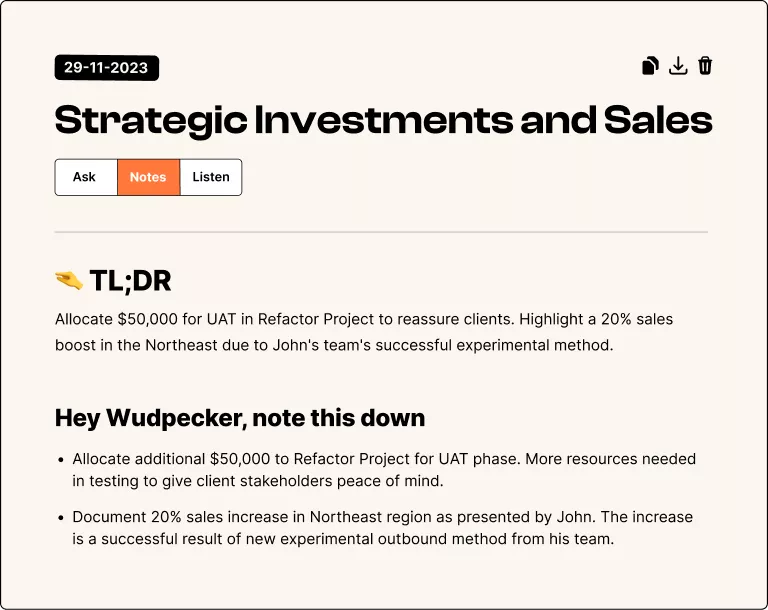



.svg)


.png)



.png)


.png)


.png)
.png)







.svg)
