Picture this: You've got a team scattered across the globe, a pressing project deadline looming, and a crucial meeting on the horizon. But instead of the usual face-to-face brainstorming session, you're tasked with coordinating a conference call.
Conference calls can be a fantastic tool for remote and hybrid teams. They offer a convenient way to connect, collaborate, and move projects forward, regardless of physical location. However, poorly planned conference calls can also lead to wasted time, frustration, and missed opportunities.
This blog will equip you with the knowledge and tools you need to transform conference calls from chaotic scrambles into productive and engaging virtual meetings.
What Is a Conference Call?
A conference call is a real-time communication tool that allows multiple people to participate in a conversation. Traditionally, this referred to phone calls with more than two participants.
However, today, the term "conference call" is often used interchangeably with "video conference." Both allow a group of individuals to connect, regardless of location, but video conferencing adds the benefit of visual cues through a virtual meeting room.
This makes them ideal for situations where face-to-face meetings aren't feasible.
There are two main types of conference calls:
- Audio conference: This type of conference call solely focuses on audio communication. Participants dial in using a phone or a dedicated conference call service and can only hear each other speak.
- Video conferencing: Video conferencing builds upon audio conferencing by adding a visual element. Participants can see each other through webcams or mobile device cameras, allowing for a more natural and engaging meeting experience.
Benefits of Conference Calls for Remote and Hybrid Teams
Conference calls offer a powerful solution for remote and hybrid teams to overcome geographical limitations and foster seamless collaboration.
Let's delve deeper into some key advantages of conference calls:
Reduced Travel Expenses
The most obvious benefit of a conference call is the significant reduction in travel-related expenses. For geographically dispersed teams, bringing everyone together for in-person meetings can be cost-prohibitive, requiring flights, hotels, and meals.
Conference calls eliminate these expenses, allowing companies to invest in a conference call service and host meetings virtually.
Increased Accessibility
Conference calls offer incredible accessibility. Unlike video calls, which require a webcam and a stable internet connection, a conference call can be accessed using a simple phone or a dedicated service app.
This makes them ideal for situations where participants might have limited access to technology or prefer a more audio-focused approach.
Improved Attendance and Engagement
A conference call can often lead to higher meeting attendance compared to traditional in-person gatherings. Remote employees can easily participate without travel constraints, and team members with flexible schedules can join meetings without disrupting their workday.
This fosters a more inclusive environment where everyone has the opportunity to contribute.
Enhanced Productivity and Time Efficiency
Conference calls streamline communication and collaboration, increasing team productivity. Meetings can be scheduled and conducted promptly, allowing team members to focus on core tasks.
The ability to share documents, presentations, or even screens virtually during a conference call further enhances collaboration and eliminates the need for lengthy email exchanges or follow-up clarification calls.
This reduces overall meeting time and allows teams to achieve more within a shorter timeframe.
Flexibility and Asynchronous Communication
While a traditional conference call is real-time, many services offer asynchronous communication features that enhance flexibility. Features like call recording allow participants to revisit specific points discussed during the call at their own convenience.
Additionally, some services offer the ability to leave voice messages or threaded comments within the call recording, facilitating further discussion and feedback without requiring another live session.
This asynchronous aspect is particularly beneficial for teams working across different time zones.
Improved Focus and Reduced Distractions
Compared to in-person meetings, conference call can be different. In-person meetings might have distractions like background noise or side conversations. However, a conference call can offer a more focused environment.
Participants can dial in from a quiet location, minimizing distractions and allowing them to concentrate on the discussion at hand.
Additionally, features like muting capabilities can further enhance focus by reducing background noise and ensuring only authorized speakers are heard.
Preparing for a Conference Calls
(1) Define Your Agenda and Objectives
Preparation begins with a clear understanding of your purpose. Before scheduling a conference call, establish a well-defined meeting agenda that outlines the topics to be discussed, the desired outcomes, and an estimated timeframe for each item.
Sharing the agenda with participants beforehand allows them to come prepared and actively contribute to the discussion.
(2) Invite the Right People
Only invite participants who are directly involved or will benefit from the conversation. A large number of attendees can lead to confusion and hinder participation. So, choose your conference call attendees carefully.
(3) Select the Right Time
Consider time zones when scheduling the call to ensure key participants in different locations can join conveniently. Polls can be a helpful tool to determine the most suitable time for all conference call attendees.
Choose a time that minimizes disruptions for most attendees, avoiding very early mornings or late evenings.
(4) Choose the Right Conference Call Service
Several conference call services offer different features and functionalities. Research available options and select a service that aligns with your needs.
Some of the popular options are Zoom, Microsoft Teams, Google Meet, and Skype.
Consider factors like the number of participants, required features (e.g., screen sharing, recording), and integration with your existing calendar or project management tools.
(5) Send a Meeting Invitation with Dial-in Information
Once you've chosen a date and time, send a calendar invite with clear instructions on how to join the conference call. This ensures they have time to prepare and eliminates confusion about joining instructions.
Include details like the dial-in number, access code, and any additional instructions for using the chosen conference call service's features.
(6) Prepare Conference Call Materials
If you plan to share files during the call, distribute them beforehand to avoid issues caused by poor internet connections.
This also allows participants to familiarize themselves with the topics in advance, facilitating a more focused discussion.
(7) Test Your Technology
Before the call, take a few minutes to test your audio and video equipment (if using video conferencing). Ensure a strong internet connection and a quiet environment to minimize background noise.
Familiarize yourself with the conference call service's features so you can navigate them smoothly during the call.
What to Do During a Conference Call
(1) Set Ground Rules
At the beginning of the call, establish ground rules to ensure a smooth flow of conversation.
This might include outlining how people can indicate they wish to speak (e.g., using a "raise hand" feature or stating their name before speaking) and keeping microphone use muted when not actively contributing.
(2) Join Early and Be Prepared
As the host, join the call five minutes early to ensure everything is ready. Double-check your camera, microphone, and quiet surroundings. Have any required documents, media, or files readily available.
(3) Utilize Icebreakers or Energizers
Start the call with a quick icebreaker or energizer activity to break the ice, boost engagement, and set a positive tone for the discussion.
This could involve a simple question about everyone's weekend or a short, interactive poll related to the meeting topic.
(4) Facilitate Engagement
Encourage active participation by asking questions, directing your speech to different people, and clarifying understanding.
Consider incorporating brief pauses to allow participants time to think and ask questions. Techniques like pausing for reflection or using breakout rooms (if your conference call service offers them) can foster a more interactive discussion.
Create a safe space for open discussions and brainstorming sessions. Encourage diverse perspectives and avoid shutting down ideas prematurely.
Use online collaborative tools like whiteboards or mind maps (if available) to capture ideas visually and encourage participation.
(5) Vary Your Delivery Style and Tone
Maintain a conversational and engaging tone throughout the entire conference call. Vary your delivery style by modulating your voice and incorporating pauses for emphasis. Avoid monotone delivery, which can quickly disengage listeners.
(6) Leverage Visual Aids and Interactive Polls
Visuals can significantly enhance understanding and retention. Incorporate visual aids like presentations, images, or documents into your call using screen-sharing features. This can help keep participants focused and engaged with the content.
Many conference call services offer polling and survey features. Use these tools to gauge participant understanding, gather real-time feedback, or conduct quick votes on specific decisions.
(7) Maintain Focus and Keep It Concise
Keep the call focused on the agenda and avoid dwelling on irrelevant topics. Respect everyone's time by keeping the conference call as concise as possible while effectively covering all essential information.
(8) Acknowledge Contributions and Show Appreciation
Thank participants for their contributions and acknowledge their perspectives. Showing appreciation fosters a positive and inclusive environment, encouraging continued participation.
(9) Wrap-Up and Summarize Key Points
Briefly review the discussed topics with participants before ending the call. Summarize the key topics of the agenda and outline the next steps. Ensure everyone understands their tasks and deadlines.
Follow-Up After a Conference Call
(1) Capture Key Points
Designate someone to capture key decisions, action items, and discussions. Consider using an AI-powered note-taking tool such as Wudpecker to ensure accurate and comprehensive meeting notes.
Wudpecker's AI technology even allows you to ask follow-up questions like "Do any team members need additional support or resources to complete their tasks?
(2) Send a Follow-up Email
Reinforce key takeaways and next steps by sending a follow-up email to participants after the call. Include any relevant documents or recordings shared during the call for future reference.
How to Avoid Common Challenges
Even the most meticulously planned conference call can be disrupted by technical difficulties.
Here's how to handle these challenges and maintain a sense of connection during a virtual meeting:
Establish a Backup Plan
Have a contingency plan in place to address potential technical issues.
This might involve providing a backup dial-in number or sharing a link to a secondary video conferencing platform in case the primary one experiences problems.
Communicate Openly and Offer Support
Be transparent with participants if technical difficulties arise. Offer clear instructions or troubleshooting steps to help them resolve the issue.
Consider designating someone to provide technical support during the call if you anticipate complex problems.
Maintain a Positive and Professional Demeanor
Technical difficulties can be frustrating, but remaining calm and professional is important.
Acknowledge the inconvenience and assure participants you're working to resolve the issue as quickly as possible.
Regular Testing and Updates
Encourage regular testing of the conference call equipment and software to ensure everything is functioning correctly before the meeting starts. This can help identify and resolve any potential issues in advance.
Ensure that all participants have the latest version of the necessary software or applications to avoid compatibility issues during the call.
Conclusion
A conference call is a vital tool for remote and hybrid teams, but maximizing its effectiveness requires planning and strategy. This guide outlined best practices for every stage of the call, from pre-planning your agenda to fostering a sense of connection during the meeting.
By following these tips, you can ensure your conference call is:
- Well-organized and focused
- Engaging and interactive
- Conducive to building connection and collaboration
Remember, successful a conference call is about more than just information exchange. It's a chance to bring remote teams together and keep them productive.
FAQs
How to Host a Conference Call for Free?
There are several free web-based services available for hosting conference calls. These services typically offer features like dial-in numbers, online meeting rooms, and sometimes even call recording (with limitations).
To provide you with some options:
- Zoom: Offers a free plan with limitations (up to 100 participants for 40 minutes). Popular for its ease of use, screen sharing capabilities, and virtual meeting rooms.
- Google Meet: Part of the Google Workspace suite, Google Meet offers a free plan with limitations (up to 100 participants for up to 60 minutes per meeting). Integrates seamlessly with other Google tools like Gmail and Calendar.
- Microsoft Teams: Free plan available with limitations (up to 100 participants for up to 60 minutes per meeting). Integrates well with other Microsoft 365 applications.
Here are some key factors to consider when choosing a free conference call service:
- Participant Capacity: How many people do you typically need on your calls? Free plans may limit the number of participants.
- Call Duration: Do you need unlimited call lengths, or can you work with a time limit per call?
- Features: Are features like video conferencing, screen sharing, or call recording important for you? These features may not be available on all free plans.
- Ease of Use: Look for services that are easy to set up and use without requiring downloads or complex configurations.
Considering these factors, you can choose a free conference call service that meets your needs and helps you conduct productive meetings with your remote team or colleagues.
How Do I Set Up a Group or Conference Call?
Setting up a group or conference call can be straightforward, regardless of the platform you're using. Here's a general guide on how to do it:
Choose a Conference Call Service:
- Select a conference call service that suits your needs. There are various services available, such as Zoom, Microsoft Teams, Google Meet, Skype, or specialized conference call providers.
- Consider factors like the maximum number of participants, call duration limits, features like screen sharing or recording, and whether you need a video calling option.
Set Up the Call:
- Create an Account: If you haven't already, sign up for an account with the chosen service.
- Schedule the Call: Use the service's scheduling feature to set a date and time for your conference call. This will often generate a unique link or access code for your meeting.
- Invite Participants: Share the call details, including the link, dial-in number (if applicable), and any necessary access codes with your participants. You can usually do this via email or calendar invites.
- Prepare Your Materials: If you plan to share documents and presentations or utilize screen sharing, prepare these materials in advance.
What Do You Say to Start a Conference Call?
Here are some options for what to say at the beginning of a conference call, depending on the situation:
General Opening:
- "Hello everyone, and welcome to the call today."
- "Good morning/afternoon, everyone; thanks for joining the call."
If You’re Greeting New Participants:
- "Hello everyone, and welcome! For those of you joining for the first time, my name is [your name] and..." (Briefly introduce yourself and the call's purpose).
Checking Attendance (For Smaller Calls):
- "Hi everyone, may I please take a moment to confirm everyone's attendance?" (Then proceed to call out names or ask participants to identify themselves).
Checking Technical Difficulties (Larger Calls):
- "Before we get started, can everyone take a moment to mute their microphones if they're not speaking? This will help minimize background noise."
- "If you're having any trouble connecting with audio or video, please use the chat function to let me know."
Setting Expectations (With Agenda):
- "Alright, everyone, thanks for joining. I'd like to start by quickly reviewing today's agenda..." (Briefly summarize the key points you'll be covering).
- "Let's jump right in, and I'll walk you through the topics we have planned for today..." (Briefly outline the agenda).
Adding a Touch of Warmth:
- "It's great to see (or hear) everyone again today!"
- "I hope everyone's having a productive week so far."
Remember to keep your opening remarks concise and professional. The goal is to welcome participants, set expectations, and smoothly transition into the call's agenda.
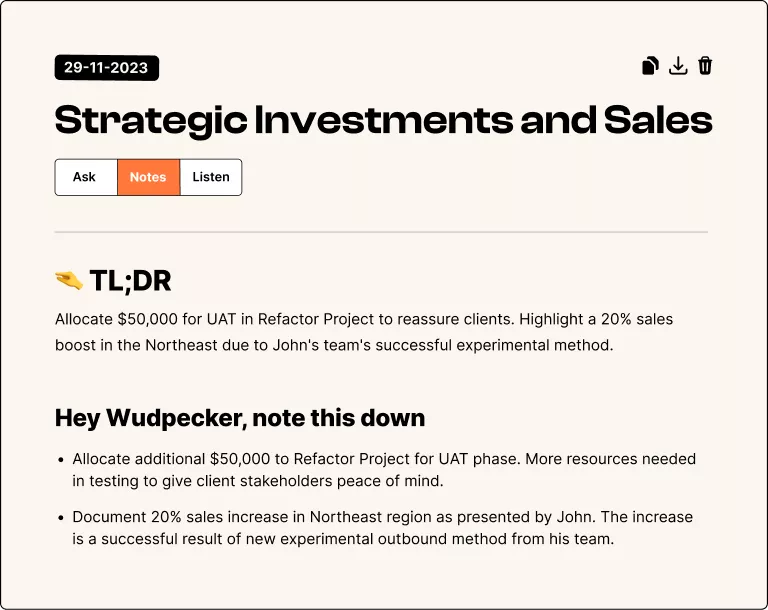

.png)
.svg)



_.png)








.png)
.png)


.png)


.svg)
